Since the clock’s invention by the ancient Egyptian astronomers more than 5,500 years ago, it has now become one of the most important devices humankind has ever created. Clocks serve many purposes. For one, it keeps us updated with our daily activities. Without it the world we know today will cease to exist.
Clocks are available in many forms. It can be worn as a wristwatch, displayed as a house ornament, and integrated to personal computers and other gadgets.
Our computer’s clock is there to remind us of the time. It is usually placed and displayed on the Windows taskbar. It could be nice for some and more practical if the said clock will talk and tell us the current time. The TickTalker software can effectively do this. When launched, this program will automatically tell a computer’s time using Windows’ default voice — Microsoft Anna.
TickTalker can be programmed to tell the time in two intervals: every 30 minutes and every hour. You can also set the software to warn you in advance if the 30-minute and 1-hour intervals are approaching. The warning can be set in pre-defined minutes.
With this application, you can adjust how fast Microsoft Anna will talk. You can also stop the announcements in-between times.
TickTalker can be downloaded at http://gusperez.com/wp/software/ticktalker.
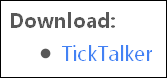
Select the Open with tickbox and press OK. When the download is finished, your archiver will open the zip file. For this illustration, we will use the WinRAR archiver program. The next step is to extract the files to your preferred directory.
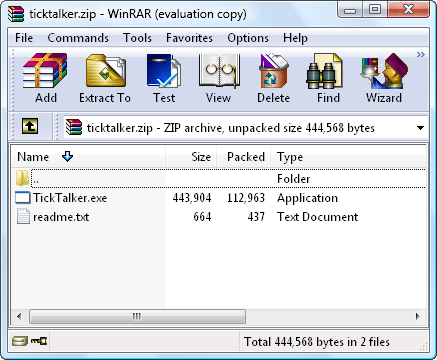
After unzipping, go to the location where you extracted the files and double-click TickTalker.exe.
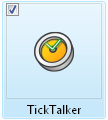
The software will not show you its main interface. Instead, the program’s icon will be placed on your system tray.
TickTalker is now ready to use. It can now announce your computer’s time in 30-minute and 1-hour intervals.
If you want to change some of its properties, right-click its tray icon and hit Settings.
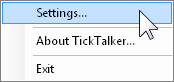
This is the Settings window. In here, you can check and uncheck TickTalker’s time intervals. You can also set here if you want to be warned minutes before the announcement.
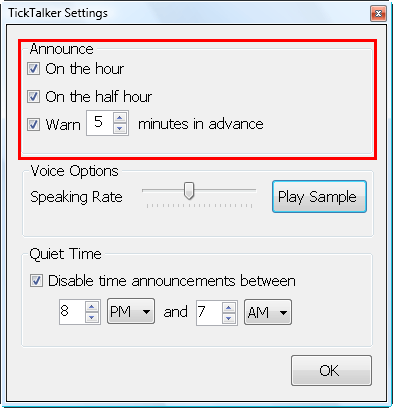
The voice who will tell you the time is Microsoft Anna. You can adjust how slow or fast she will talk by dragging the Speaking Rate to the left or right, respectively. You can preview the speaking rate by clicking the Play Sample button.
For the 30-minute and hourly announcements, Anna will say “It’s 1 o’clock PM.”. For the warning, the voice will talk “It’s almost 1 o’clock PM.”.
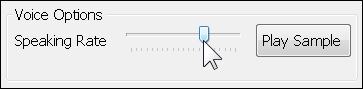
With TickTalker, you can disable the announcements between two times.
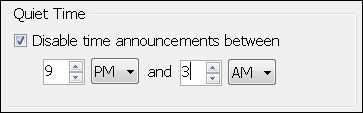
For all your changes to take effect, you must click the OK button.
That’s it! You now will have Windows speak the time to you when you wish. It’s also very useful for people with a vision disability.
No comments:
Post a Comment